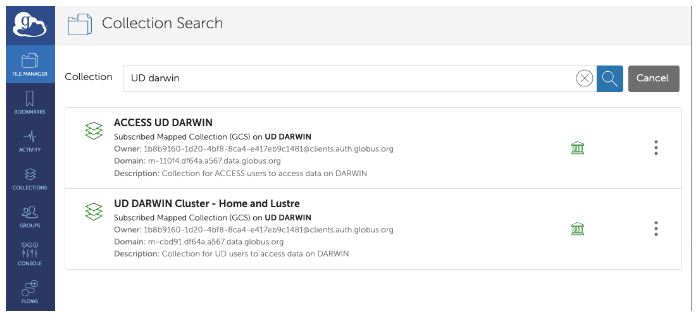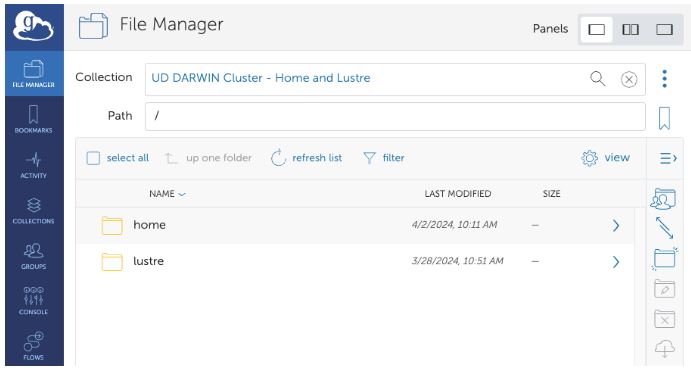Using Globus on DARWIN
Overview
Unlike Globus on the Caviness cluster, Globus on the DARWIN cluster does not require a staging area and features two distinct collections
- one for University of Delaware users ("UD DARWIN Cluster - Home and Lustre")
- one for ACCESS users ("ACCESS UD DARWIN").
There are no guest collections enabled on DARWIN.
Accessing the collection
Start by navigating to the Globus web application (http://app.globus.org/) in your web browser. If you have previously logged-in, you will be taken directly to the dashboard. Otherwise:
- Choose the University of Delaware as your organization and click the Continue button; on the next page enter your UDelNet Id and Password and continue on to the dashboard.
Click the “File Manager” button  on the left side-panel. In the search box at the top of the page, enter "UD DARWIN" and click the magnifying glass icon:
on the left side-panel. In the search box at the top of the page, enter "UD DARWIN" and click the magnifying glass icon:
Depending on your account type, ACCESS or UD allocation, click on one of the corresponding collections, "ACCESS UD DARWIN" or "UD DARWIN Cluster - Home and Lustre" Upon successful activation the collection, you should see the two primary directories listed: "home" and "lustre":
Getting files off DARWIN
- Files will be visible on your Globus endpoint, if they are in the "home" (
$HOME) and "workgroup" ($WORKDIR) directories. - For group projects, make sure files are located within the appropriate workgroup directory to ensure they are accessible by members of that workgroup via Globus.
Moving data to DARWIN
- Files copied to "home" (
$HOME) or "workgroup" ($WORKDIR) directories via Globus will be directly accessible on the DARWIN cluster.
PLEASE BE AWARE that all data moved to DARWIN will be consuming storage space either on a user’s home or their group’s storage quota. Users are responsible for managing their data storage to avoid reaching capacity.
Finding your directories
You can find your uid number using the id command:
$ id -u 1001
Your directories can be found at /home/<uid#> or /lustre/<workgroup_name>/users/<uid#>.