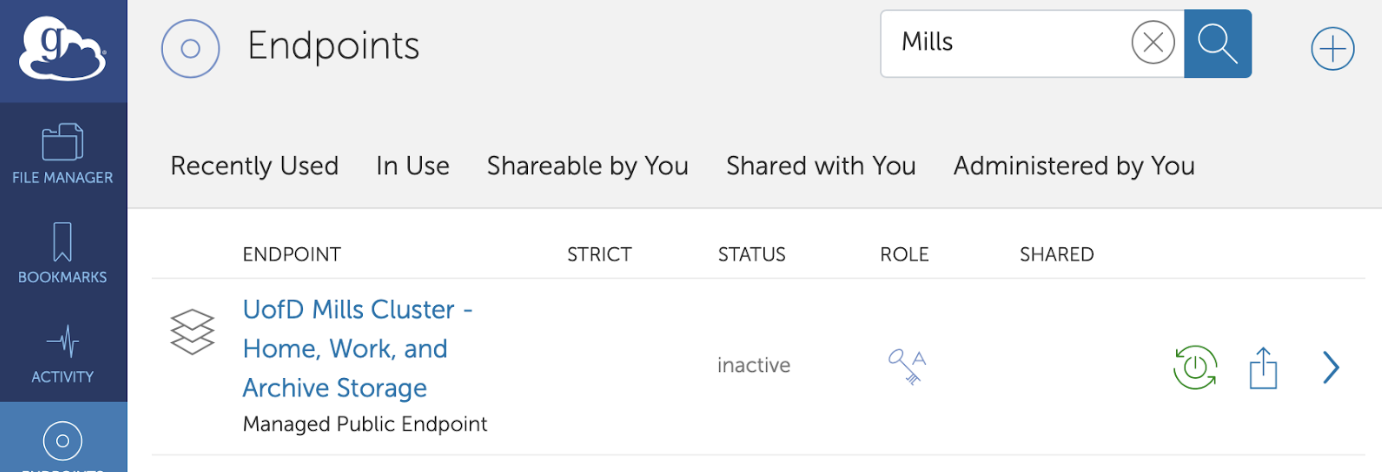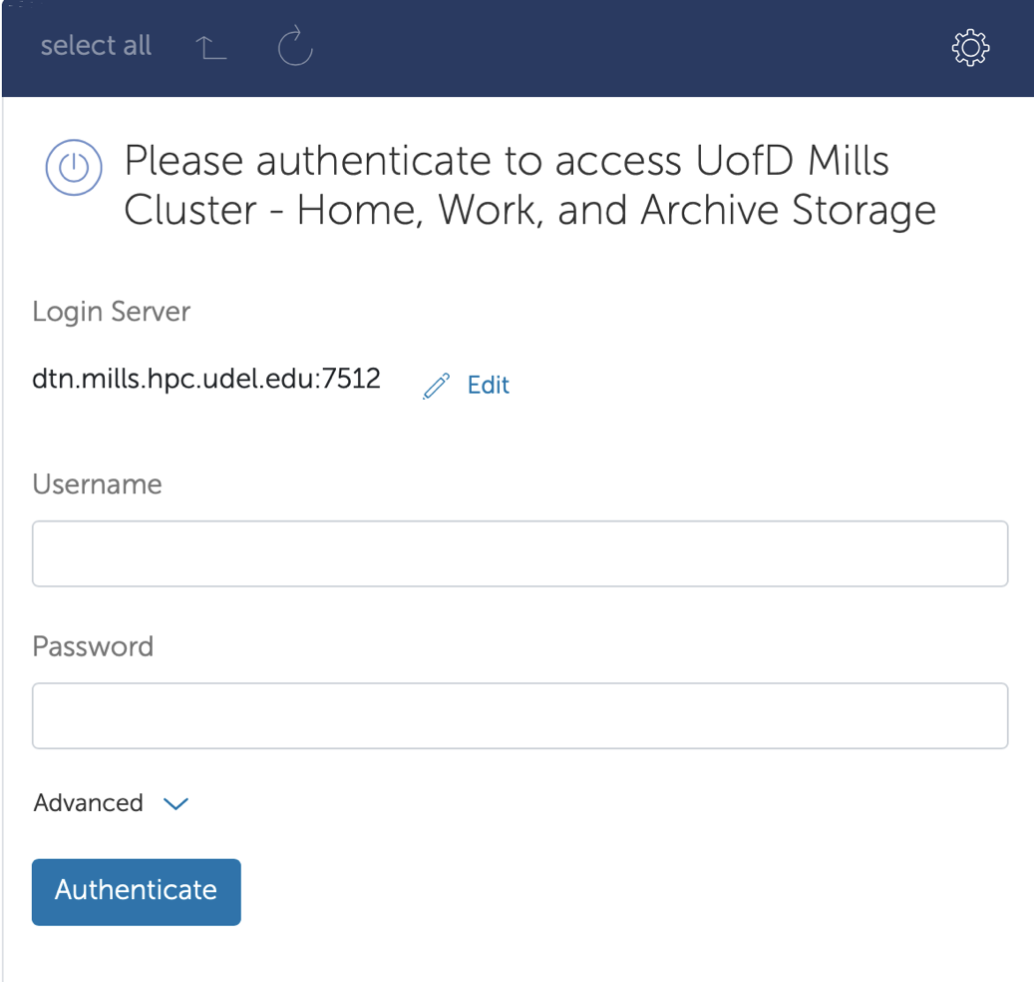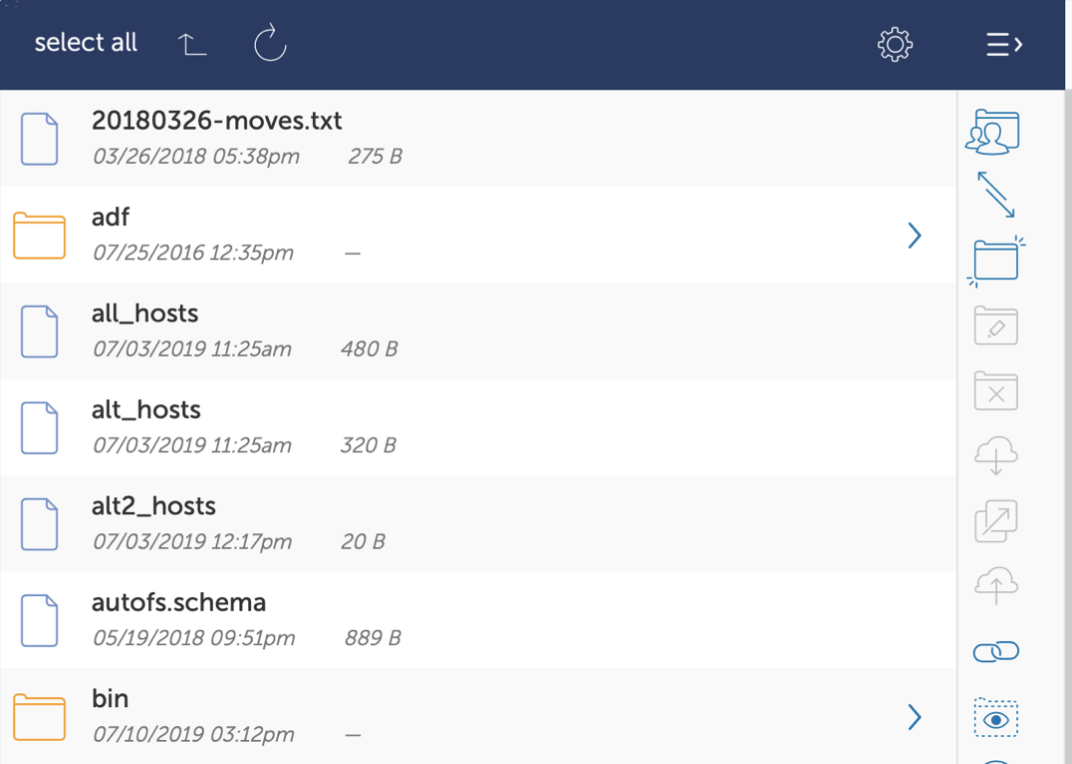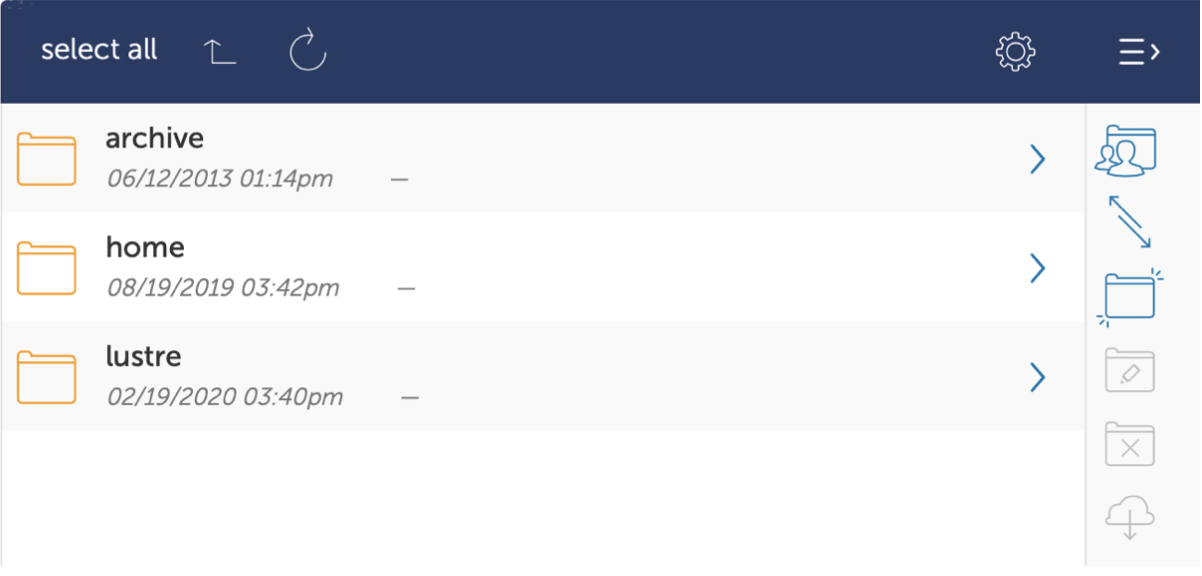This is an old revision of the document!
Globus Endpoints: Mills
The Globus file transfer service is a means to copy your important data off the Mills cluster to other Globus-enabled systems around the world.
All Mills users can make use of the Globus endpoint. The endpoint is read only: data cannot be copied to Mills, only copied from it. All three major file systems are presented on the endpoint:
/lustre/work/<workgroup>(workgroup storage directories)/home/<uid-number>(user home directories)/archive/<workgroup>(workgroup archival directories)
Data is provided to the Globus environment by a Data Transfer Node (DTN). The Mills DTN is currently connected at 10 Gbps to the same network infrastructure servicing the Farber and Caviness login nodes. In the future it may be connected to a higher-speed network to facilitate faster data movement.
Activating your Endpoint
Start by navigating to the Globus web application in your web browser. If you have previously logged-in, you will be taken directly to the dashboard. Otherwise do one of the following:
- Click the "Globus ID to sign in" link if you have a Globus ID that you use for Globus services.
- Choose the University of Delaware as your organization and click the Continue button; on the next page enter your UDelNet Id and Password and continue on to the dashboard.
Click the ![]() button on the left to view your configured Globus endpoints. In the search box at the top of the page, enter "Mills" and click the magnifying glass icon:
button on the left to view your configured Globus endpoints. In the search box at the top of the page, enter "Mills" and click the magnifying glass icon:
The "UofD Mills Cluster — Home, Work, and Archive Storage" endpoint should be visible. Click the green "power-button-with-chasing-arrows" button to activate this endpoint; you will be asked to authenticate using your Mills username and password:
If successful the list of files in your home directory (where /~/ is a shortcut to /storage/home/<uid#>) should appear:
Navigating the File Systems
The other file systems can be found by navigating to the /storage/ path either by
- entering "/storage/" in the field labelled Path
/home and /lustre/scratch — requires extensive communication between Globus and our DTN.
The resulting file list should look like this: