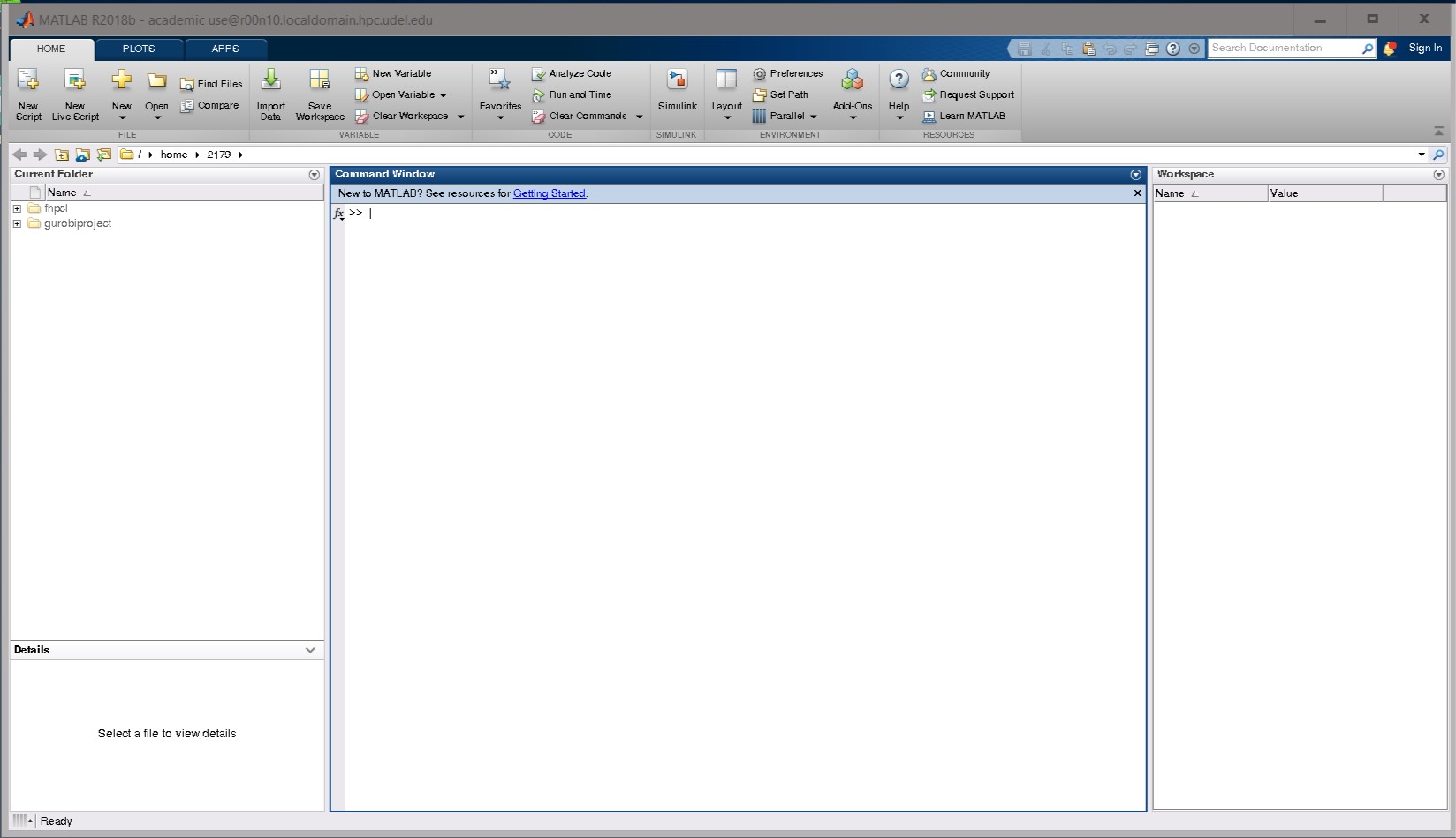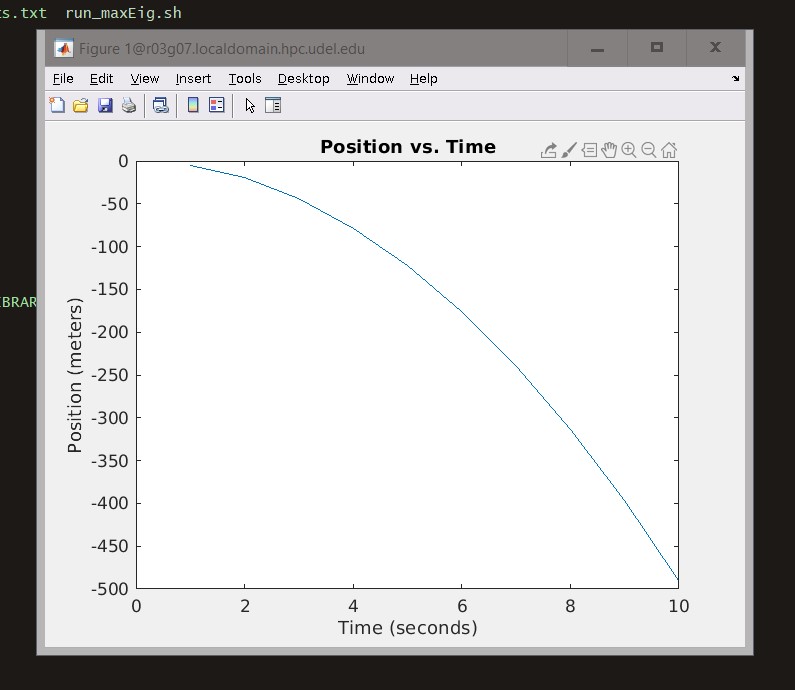Table of Contents
Matlab on DARWIN
</note> For use on DARWIN, MATLAB projects should be developed using a Desktop installation of MATLAB and then copied to DARWIN to be run in batch. Here, an extended MATLAB example involves one simple MATLAB function, two MATLAB scripts to execute this function in a loop, and another to execute in parallel using the Parallel Computing Toolbox.
Even though it is easier to develop on a desktop, MATLAB can be run interactively on DARWIN. However, it is not recommended for scripts that are long and computationally intensive.
Two interactive jobs are demonstrated. One shows how to test the function by executing the function one time. A
the second example shows an interactive session, which starts multiple MATLAB pool of workers to execute the function in a loop using the Parallel Computing toolbox command, parfor.
The Parallel Computing toolbox gives a faster time to completion, but more memory and CPU resources are consumed.
You can run MATLAB as a Desktop GUI application on DARWIN, but again this is not recommended as the graphics are slow to display especially with a lower bandwidth network connection.
Many MATLAB research projects fall in the "high throughput computing" category. One run can be done on the desktop, but it is desired to complete 100s or 1000s of independent runs. This greatly increases disk, memory and CPU requirements. Thus we have an example that gives the recommended workflow to scale your job to multiple nodes. Compile the MATLAB code with single thread option and deploy the job as an grid engine array job.
Getting Started
There will be several examples covered in the following sections. To help make things easier to follow it is suggested to make a new directory in your home directory ~/ or in your workgroup directory $WORKDIR . Then use cd in the directory. In the new directory, you can add the maxEig.m and script.m files. These two files will be used in several of the examples.
[traine@login00 ~]$ mkdir matlab_example [traine@login00 ~]$ cd matlab_example
As you go through the following example, it is suggested that you also create a new directory for each of them. It will help make it easier to follow and track the output files of the different jobs that you will be running.
Now create the following file and put it in the ~/matlab_example directory
Matlab function
We will be using this sample function on the DARWIN cluster in multiple demonstrations.
- maxEig.m
function maxe = maxEig(sd,dim) % maxEig maximum real eigenvalue of a normally distributed random matrix % Input parameters % sd - seed for random generator % dim - size of the square matrix % Output value % maxe - maximum real eigenvalue if (isdeployed) sd = str2num(sd) dim = str2num(dim) end rng(sd); ev = eig( randn(dim) ); maxe = max( ev(imag(ev)==0) ) end
The remainder of this section is based on using this MATLAB function to illustrate the usage of MATLAB interactively and batch. The function will be executed interactively on multiple cores using multiple computational threads, and with 12 workers from a MATLAB pool. A MATLAB script with be run in batch to loop with multiple computational threads again using a MATLAB pool.
Finally it will be compiled and deployed using the MATLAB Compiler Runtime (MCR) environment.
isreal, but it is useless to select real values from a complex array, since it will return false for all the elements of a complex array. Thus we use the selecting reals by the property that their imaginary part is 0.0. This may be subject to round-off errors, both by selecting complex numbers with very small imaginary parts or by not selecting some real eigenvalues where the imaginary part is non-zero from rounding.
maxe = max( ev(imag(ev)==0) ); fprintf('sd=%d counte=%d maxe=%.4f\n', sd, length(ev(imag(ev)==0)), maxe)
Matlab script
Now, write a MATLAB script file and put it in the ~/matlab_example directory. It should have a comment on the first line describing the purpose of the script and have the quit command on the last line. This script will call the maxEig function 200 times and report the average:
- script.m
% script to run maxEig function 200 times and print average. count = 200; dim = 5001; sumMaxe = 0; tic; for i=1:count; sumMaxe = sumMaxe + maxEig(i,dim); end; toc avgMaxEig = sumMaxe/count quit
This is a detailed script example, which calls the maxEig function. This example does no file I/O, and all the I/O is to standard out. In MATLAB, assignments, not terminated by a semicolon, are displayed on the screen (standard out in batch).
-r script option, it will come back with a bash prompt when completed. If this is run from a batch job, then you can do other commands in your batch script after the MATLAB script completes.
Without the quit you will come back to the MATLAB prompt on completion for an interactive job. If this is the last line of a batch queue script, then the only difference will be the MATLAB prompt » at the very end of the output file. MATLAB treats the end of batch script file the same as exiting the window, which is the preferred way to exit the MATLAB GUI.
Copy the project folder
If you created the files on your desktop version of MATLAB, now copy the folder to your ~/matlab_example project directory on the cluster.
Use any file transfer client to copy your project directory.
Batch Job
You should have a copy of your MATLAB project directory on the cluster.
MATLAB has a new version twice a year. It is important to keep the version you use on your desktop the same as the one on the cluster. The command
vpkg_versions matlab
will show you the versions available on a cluster. Choose the one that matches the version on your desktop. We recommend you do not upgrade MATLAB in the middle of a project, unless there is a new feature or bug fix you need.
It is frequently advisable to keep your MATLAB project clean from non-MATLAB files such as the job script file and the script output file. But you may combine them, and even use the MATLAB editor to create the script file and look at the output file. If you create the file on a Windows desktop, take care not to transfer the files as binary. See Transferring Files to/from DARWIN for details.
When you have one combined directory, do not put the cd command in the queue script; instead, change
to the project directory using cd on the command line, before submitting your job.
Create a job script file
You should create a job script file to submit a batch job. Start by modifying a batch job script template file (/opt/shared/templates/slurm/generic/serial.qs), for example, to submit a serial job using one core on a compute node,
In your newly copied serial.qs file, add the following lines at the end.
[traine@login00 matlab_example]$ cp /opt/shared/templates/slurm/generic/serial.qs matlab_first.qs
# Add vpkg_require commands after this line: vpkg_require matlab #Running the Matlab main_script matlab -nodisplay -singleCompThread -batch main_script
Note we did not specify a version of MATLAB with the VALET command, so we will get the default version (*) defined in VALET. This is okay for our examples, but in practice and reproducibility of your jobs, you should specify a MATLAB version. Now make a new file called main_script.m Add the below lines to the file.
display 'Hello World'
When this script runs it will display Hello World .
Submit batch job
Your shell must be in a workgroup environment
to submit any jobs.
Use the sbatch command to submit a batch job
and note the «JOBID» that is assigned to your job. For example, if your job script file name is matlab_first.qs, then to
submit the job you would type
sbatch matlab_first.qs
This is the message you get if you are not in a workgroup.
sbatch: error: Batch job submission failed: Invalid account or account/partition combination specified
It is true that a job script file is (usually) a bash script, but it must be executed with the sbatch command instead of the sh command. This way it is process by the job scheduler, Slurm, and the appropriate Slurm commands will allocate the requested resources and the job will be run on a compute node.
Wait for job to complete
You can check on the status of your job with the scontrol show job command.
For example, to list the information for the job «JOBID», type
scontrol show job <<JOBID>>
To get the information from the past job, use sacct command.
For long-running jobs, you could change your job script to notify you via an email message when the job is
complete.
Post process job
All MATLAB output data files will be in the project directory, but the MATLAB standard output will be in
the current directory, from which you submitted the job. If you did not redefine Slurm output for your job, then you'll be looking for a file slurm-«JOBID».out.
Interactive job
Here are specific details for running MATLAB as an interactive job on a compute node. You should have a copy of your MATLAB project directory on the cluster which will be referred to as a project_directory in the examples below.
Command-line
You should work on a compute node when in command-line MATLAB.
Your shell must be in a workgroup environment
to submit a single-threaded interactive job using salloc.
[traine@login00 ~]$ workgroup -g it_css
[(it_css:traine)@login00 ~]$ salloc --partition=standard
salloc: Pending job allocation 7809686
salloc: job 7809686 queued and waiting for resources
salloc: job 7809686 has been allocated resources
salloc: Granted job allocation 7809686
salloc: Waiting for resource configuration
salloc: Nodes r1n00 are ready for job
[traine@r1n00 ~]$ vpkg_require matlab
Adding package `matlab/2020b` to your environment
[traine@r1n00 ~]$ cd matlab_example
[traine@r1n00 matlab_example]$ matlab -nodesktop -singleCompThread
MATLAB is selecting SOFTWARE OPENGL rendering.
< M A T L A B (R) >
Copyright 1984-2018 The MathWorks, Inc.
R2020b (9.9.0.1467703) 64-bit (glnxa64)
August 26, 2020
To get started, type doc.
For product information, visit www.mathworks.com.
>>
This will start an interactive command-line session in your terminal window. When done, type the quit or exit to terminate the MATLAB session and then exit to terminate the salloc session. Again note, a specific version of MATLAB was not specified, so at the time of writing this wiki page the default version defined in VALET was version 2020b.
MATLAB is selecting SOFTWARE OPENGL rendering.
< M A T L A B (R) >
Copyright 1984-2018 The MathWorks, Inc.
R2020b (9.9.0.1467703) 64-bit (glnxa64)
August 26, 2020
To get started, type doc.
For product information, visit www.mathworks.com.
>>quit
[traine@r1n00 matlab_example]$ exit
exit
salloc: Relinquishing job allocation 7809686
[(it_css:traine)@login01 ~]$
Desktop
You should be on a compute node before you start MATLAB. To start a MATLAB desktop (GUI mode) on a cluster, you must be running an X11 server and you must have connected to the cluster with ssh using X11 tunneling.
You must be in a workgroup environment to submit a job using salloc.
[traine@login00 ~]$ workgroup -g it_css [(it_css:traine)@login00 ~]$ salloc --x11 -N1 -n1 --partition=standard salloc: Pending job allocation 7790913 salloc: job 7790913 queued and waiting for resources salloc: job 7790913 has been allocated resources salloc: Granted job allocation 7790913 salloc: Waiting for resource configuration salloc: Nodes r1n00 are ready for job [traine@r00n10 ~]$ vpkg_require matlab Adding package `matlab/2020b` to your environment [traine@r00n10 ~]$ matlab MATLAB is selecting SOFTWARE OPENGL rendering.
This will start an interactive MATLAB desktop GUI mode session on your desktop in an X11 window using your workgroup resources.
When done type the quit or exit in the command window or close the window. When back at the terminal bash prompt, type exit to terminate the salloc interactive session and return to the login (head) node.
See tips on starting MATLAB in an interactive session without the desktop, including executing a script.
For more information, review the instructions for setting up X11 connections with an SSH connection for Windows, Mac, and Linux OS.
For more information on GUI Applications on DARWIN, visit Launching GUI Applications (X11 Forwarding).
Compiling with Matlab
We show the three most common ways to work with compilers when using MATLAB.
- Compiling your MATLAB code to run in the MCR (MATLAB Compiler Runtime)
- Compiling your C or Fortran program to call MATLAB engine.
- Compiling your own function in C or Fortran to be used in a MATLAB session.
Warning: You are using gcc version '4.9.3'. The version currently supported with MEX is '4.7.x'. For a list of currently supported compilers see: http://www.mathworks.com/support/compilers/current_release.
However, the compilation was completed successfully.
Compiling your Matlab code
There is an example MCR project in the /opt/shared/templates/ directory for you to copy and try. Copy on the head node and use salloc to compile with MATLAB on the standard partition. Once your program is compiled, you can run it interactively or batch, without needing a MATLAB license.
Copy dev-projects template
On the head node, copy the example project into your current directory using the following commands
[traine@login01 ~]$ workgroup -g it_css [(it_css:traine)@login01 ~]$ cd matlab_example [(it_css:traine)@login01 matlab_example]$ cp -r /opt/shared/templates/dev-projects/Projects/MCR . [(it_css:traine)@login01 matlab_example]$ cd MCR
Compile with make
Now compile on the compute node by using
[(it_css:traine)@login01 MCR]$ salloc --partition=standard salloc: Granted job allocation 7861739 salloc: Waiting for resource configuration salloc: Nodes r1n00 are ready for job [triane@r1n00 MCR]$
salloc. The prompt ([(it_css:traine)@login01 MCR]$) displays the workgroup (e.g. it_css) in this example. Also in this example specifying no other options, our job will be assigned to the standard partition for 30 minutes, 1 core and 1GB memory.
Check and edit the VALET command in the Makefile to load the appropriate version of the MATLAB Compile Runtime (mcr) package. In this example, we edited the Makefile to load mcr/r2019b:nojvm, so the resulting output from the make command produces:
[traine@r1n00 MCR]$ make
Adding package `mcr/2019b` to your environment
make[1]: Entering directory `/home/2179/documents/matlab_example/MCR'
mcc -o maxEig -I ./common -R ""-nojvm,-nodesktop,-singleCompThread"" -v -m maxEig.m
Compiler version: 7.1 (R2019b)
Dependency analysis by REQUIREMENTS.
Parsing file "/home/1201/documents/matlab_example/MCR/maxEig.m"
(referenced from command line).
Generating file "/home/1201/documents/matlab_example/MCR/readme.txt".
Generating file "run_maxEig.sh".
make[1]: Leaving directory `/home/1201/documents/matlab_example/MCR'
Take note of the package added, and the files that are generated. You can remove these files, as they are not needed.
Remember the VALET command used to load the appropriate version of the mcr package for compiling will also need to be the same command (same version of mcr) used to run your compiled code either interactively or batch.
Test interactively
To test interactively on the same compute node.
[traine@r1n00 MCR]$ vpkg_require mcr/2019b:nojvm Adding package `mcr/2019b:nojvm` to your environment [traine@r1n00 MCR]$ time ./maxEig 20.8 maxe = 510.8787 real 0m4.249s user 0m3.235s sys 0m0.387s
back to the head node
Type exit to terminate the salloc interactive session and return to the login (head) node.
[traine@r1n00 MCR]$ exit exit salloc: Relinquishing job allocation 7861739 [(it_css:traine)@login01 MCR]$
Test batch
Copy array job example
On the head node, copy the MCR array example project and the matlab-mcr.qs template job script file into your current directory using the following commands
[(it_css:traine)@login01 ~]$ cd matlab_example
[(it_css:traine)@login01 matlab_example]$ cp -r /opt/shared/templates/dev-projects/Projects/MCR MCR_array
[(it_css:traine)@login01 ~]$ cd MCR_array
[(it_css:traine)@login01 MCR_array]$ cp /opt/shared/templates/slurm/applications/matlab-mcr.qs .
[(it_css:traine)@login01 MCR_array]$ make
Adding package `mcr/2019b` to your environment
make[1]: Entering directory `/home/2179/documents/matlab_example/MCR_array'
mcc -o maxEig -I ./common -R ""-nojvm,-nodesktop,-singleCompThread"" -v -m maxEig.m
Compiler version: 7.1 (R2019b)
Dependency analysis by REQUIREMENTS.
Parsing file "/home/2179/documents/matlab_example/MCR_array/maxEig.m"
(referenced from command line).
Generating file "/home/2179/documents/matlab_example/MCR_array/readme.txt".
Generating file "run_maxEig.sh".
make[1]: Leaving directory `/home/2179/documents/matlab_example/MCR_array'
The following lines will need to be changed or added to the matlab-mcr.qs file. Please read through all the comments, but we have provided the line number preceding the code where the alteration is needed for this example. Keep in mind for this example we are compiling with -single-comp-thread so we would not need to alternate to request additions cores (--ntasks).
...
36 #SBATCH --mem=3G
...
54 #SBATCH --job-name=matlab_mcr_arrray
...
65 #SBATCH --partition=standard
...
92 #SBATCH --output=MCR_array-%A-%3a.out
...
117 # Setting the job array options
118 #SBATCH --array=1-100:1
...
157 # Load a specific Matlab MCR package into the runtime environment:
158 #
159 vpkg_require mcr/2019b:nojvm
160
161 #
162 # Do standard MCR environment setup:
163 #
164 . /opt/shared/slurm/templates/libexec/matlab-mcr.sh
165
166 #
167 # Execute your MCR program(s) here; prefix with UD_EXEC to
168 # ensure the job can/will respond to preemption/termination
169 # signals by calling your UD_JOB_EXIT_FN.
170 #
171 # Duplicate all three commands for each MCR program you run
172 # in sequence below.
173 #
174 #UD_EXEC my_mcr_program arg1 arg2
175 #mcr_rc=$?
176 #if [ $mcr_rc -ne 0 ]; then exit $mcr_rc; fi
177
178 echo "Job Running on Host: $HOSTNAME"
179
180 start=$(date "+%s")
181 echo "Job Start: ${start}"
182
183 #Using the Slurm task ID as an argurment lambda to MaxEig
184 let lambda=$SLURM_ARRAY_TASK_ID
185
186 #Lines Added for MCR_array example
187 UD_EXEC ${HOME}/documents/matlab_example/MCR_array/maxEig $lambda
188 mcr_rc=$?
189 if [ $mcr_rc -ne 0 ]; then exit $mcr_rc; fi
190
191 finish=$(date "+%s")
192 echo "Job Finish: ${finish}"
193
194 runtime=$(($finish-$start))
195
196 echo "Total Runtime: ${runtime}"
Example sbatch submission
[(it_css:traine)@login01 MCR]$ sbatch matlab-mcr.qs Submitted batch job 4607879 [(it_css:traine)@login01 MCR]$ date Wed Oct 4 10:51:41 EDT 2023 [(it_css:traine)@login01 MCR]$ date Wed Oct 4 10:52:06 EDT 2023 [(it_css:traine)@traine MCR]$ ls -l MCR_array-4607879* | wc -l 100
There are 100 output files with the names MCR_array-4607879-001.out to MCR_array-4607879-100.out
For example, file 50 which is MCR_array-4607879-050.out looks like this:
Adding package `mcr/2019b:nojvm` to your environment -- Matlab MCR environment setup complete (on r1n02): -- MCR_ROOT = /opt/shared/matlab/2019b -- MCR_CACHE_ROOT = /tmp Job Running on Host: r1n02 Job Start: 1696431364 maxe = 525.9320 Job Finish: 1696431371 Total Runtime: 7
Compiling your code to use MATLAB engine
Here is a simple example function called fengdemo.F coded in Fortran, which you can copy and use as a starting point.
On the head node and in your workgroup shell:
[(it_css:traine)@login01 ~]$ cd matlab_example [(it_css:traine)@login01 matlab_example]$ mkdir matlab_compile [(it_css:traine)@login01 matlab_example]$ cd matlab_compile [(it_css:traine)@login01 matlab_compile]$ vpkg_require matlab/2020b gcc/10.1 [(it_css:traine)@login01 matlab_compile]$ cp $MATLABROOT/extern/examples/eng_mat/fengdemo.F . [(it_css:traine)@login01 matlab_compile]$ export LD_LIBRARY_PATH=$MATLABROOT/bin/glnxa64:$MATLABROOT/sys/os/glnx64:$LD_LIBRARY_PATH [(it_css:traine)@login01 matlab_compile]$ mex -client engine fengdemo.F Building with 'gfortran'. MEX completed successfully. [(it_css:triane)@login01 matlab_compile]
To run this program, it will require running an interactive session on a compute node with X11 forwarding enabled. Here is an example for user traine in workgroup it_css:
[(it_css:traine)@login01 matlab_compile]$ salloc --x11 -N1 -n1 --partition=standard salloc: Granted job allocation 4607984 salloc: Waiting for resource configuration salloc: Nodes r1n00 are ready for job [traine@r03g07 matlab_compile]$ vpkg_require matlab/2019b gcc/10.1 Adding package `matlab/2020b` to your environment Adding package `gcc/10.1.0` to your environment [traine@r03g07 matlab_compile]$ export LD_LIBRARY_PATH=$MATLABROOT/bin/glnxa64:$MATLABROOT/sys/os/glnx64:$LD_LIBRARY_PATH [traine@r03g07 matlab_compile]$ ./fengdemo
Shortly after starting to run the program, ./fengdemo, a Matlab window will open and display a chart below
After the Matlab window is opened, you will see a prompt in the terminal to "Exit" or "Continue". Typing 1and pressing the Enter key will return a table which is shown below.
After the table is returned, close the MATLAB window with the Chart. Then use the exit command to release the computer node.
Type 0 <return> to Exit Type 1 <return> to continue 1 MATLAB computed the following distances: time(s) distance(m) 1.00 -4.90 2.00 -19.6 3.00 -44.1 4.00 -78.4 5.00 -123. 6.00 -176. 7.00 -240. 8.00 -314. 9.00 -397. 10.0 -490. [traine@r1n00 matlab_compile]$ exit salloc: Relinquishing job allocation 4607984 [(it_css:traine)@login01 matlab_compile]$
Compiling your own MATLAB function
There is a simple example function timestwo.c, coded in c, which you can copy and use as a starting point.
On the head node and in a workgroup shell:
[(it_css:traine)@login01 ~]$ cd matlab_example [(it_css:traine)@login01 matlab_example]$ mkdir matlab_function [(it_css:traine)@login01 matlab_example]$ cd matlab_function [(it_css:traine)@login01 matlab_function]$ vpkg_require matlab/2020b gcc/10.1 Adding package `matlab/r2020b` to your environment Adding package `gcc/10.1.0` to your environment [(it_css:traine)@login01 matlab_function]$ cp $MATLABROOT/extern/examples/refbook/timestwo.c . [(it_css:traine)@login01 matlab_function]$ mex timestwo.c Building with 'gcc'. Warning: gcc version '10.1.0' not supported. See https://www.mathworks.com/support/compilers/current_release. MEX completed successfully. [(it_css:traine)@login00 matlab_function]$
To start MATLAB on a compute node to test this new function:
[(it_css:traine)@login01 matlab_function]$ salloc --partition=standard
salloc: Pending job allocation 4607991
salloc: job 4607991 queued and waiting for resources
salloc: job 4607991 has been allocated resources
salloc: Granted job allocation 4607991
salloc: Waiting for resource configuration
salloc: Nodes r1n00 are ready for job
[traine@r00n56 matlab_function]$ vpkg_require matlab/2020b gcc/10.1
[traine@r00n56 matlab_function]$ matlab -nodesktop
MATLAB is selecting SOFTWARE OPENGL rendering.
< M A T L A B (R) >
Copyright 1984-2019 The MathWorks, Inc.
R2020b (9.9.0.1467703) 64-bit (glnxa64)
August 26, 2020
To get started, type doc.
For product information, visit www.mathworks.com.
>>
Now test the function by typing timestwo(4). The results are shown below. Afterwards type quit to exit Matlab and then type exit to release the compute node.
>> timestwo(4)
ans =
8
>> quit
[traine@r1n00 matlab_function]$ exit
exit
salloc: Relinquishing job allocation 4607991
[(it_css:traine)@login01 matlab_function]$
Batch job serial example
Second, write a shell script file to set the MATLAB environment and start MATLAB running your script file. The following script file will set the MATLAB environment and run the command in the script.m file:
[(it_css:traine)@login01 ~]$ cd matlab_example [(it_css:traine)@login01 matlab_example]$ mkdir matlab_slurm [(it_css:traine)@login01 matlab_example]$ cd matlab_slurm [(it_css:traine)@login01 matlab_slurm]$ cp /opt/shared/templates/slurm/generic/serial.qs batch.qs [(it_css:traine)@login01 matlab_slurm]$ vim batch.qs
- batch.qs
... 40 #SBATCH --job-name=script.m ... 50 #SBATCH --partition=standard ... 67 #SBATCH --time=0-03:00:00 ... 76 #SBATCH --output=%x-%j.out 77 #SBATCH --error=%x-%j.out ... 86 #SBATCH --mail-user='traine@udel.edu' 87 #SBATCH --mail-type=END,FAIL,TIME_LIMIT_90 ... 137 # 138 # [EDIT] Add your script statements hereafter, or execute a script or program 139 # using the srun command. 140 # 141 #srun date 142 #Loading MATLAB 143 vpkg_require matlab/2020b 144 #Running the matlab script 145 matlab -nodisplay -nojvm -batch script
Make sure you change the --mail-user from traine@udel.edu to your preferred email address. The -nodisplay indicates no X11 graphics, which implies -nosplash -nodesktop. The -nojvm indicates no Java. (Java is needed for some functions, e.g., print graphics, but should be excluded for most computational jobs.)
The -batch is followed by a Matlab command, enclosed in quotes when there is are spaces in the command.
script will execute the lines in the script.m file. For some errors Matlab will display the error message and wait for a response – clearly not appropriate for a batch job. Consider replacing script with
the compound command
"try; script; catch ERR; disp(getReport(ERR,'extended')); quit; end"
The purpose of the try/catch block is to catch the first error in the script, and display a report. With the extended option the report will include a stack trace at the point of the error.
- Do not include the
-nojvmon the matlab command. - Do set paper dimensions and print each figure to a file.
The text output will be included in the standard Slurm output file, but not any graphics. All figures must be exported using the print command. Normally the print command will print on an 8 1/2 by 11 inch page with margins that are for a printed page of paper. The size and margins will not work if you plan to include the figure in a paper or a web page.
We suggest setting the current figure's PaperUnits, PaperSize and PaperPosition. Matlab provides a handle to the current figure (gcf). For example, the commands
set(gcf,'PaperUnits','inches','PaperSize',[4,3],'PaperPosition',[0 0 4 3]); print('-dpng','-r100','maxe.png');
will set the current figure to be 4 x 3 inches with no margins, and then print the figure as a 400x300 resolution png file.
Submit job
Third, from the directory with script.m, maxEig.m and batch.qs, submit the batch job with the command:
sbatch batch.qs
Wait for completion
Finally, wait for the mail notification, which will be sent to traine@udel.edu unless you changed it to your preferred email address. When the job is done, the output from the MATLAB command will be in a file with the pattern script.m-«JOBID».out, where JOBID is the number assigned to your job.
After waiting for about 2 or 3 hours, a message was received from SLURM Administrator. The email will have a title like the one shown below and there will be no content in the body.
SLURM Job_id=4608094, Name=script.m Ended, Run time 02:07:16, COMPLETED, ExitCode 0
Gather results
The results for Job 4608094 are in the file
- script.m-4608094.out
Fri Apr 10 16:36:38 EDT 2020 Adding package `matlab/2020b` to your environment maxe = 70.0220 maxe = 71.7546 maxe = 70.8331 maxe = 70.5714 maxe = 69.4923 maxe = 67.7814 maxe = 70.5037 maxe = 68.3293 maxe = 69.5694 ... //Skipping 953 similar displays of variable maxe// maxe = 67.4221 Elapsed time is 7628.882218 seconds. avgMaxEig = 69.5131
Timings and core count
Consider a batch job run with these Slurm options:
#SBATCH --ntasks=5
#SBATCH --mem=1G
#SBATCH --job-name=script_opt.m
The sbatch command will assign a JOBID, and once it starts running, the squeue command will show the node you are running on and we can use it to set n=r01n17 and refer to it as $n for our series of next commands. After about 10 minutes of running:
[(it_css:traine)@login01 matlab_slurm]$ n=r1n00 [(it_css:traine)@login01 matlab_slurm]$ echo $n r1n00 [(it_css:traine)@login01 matlab_slurm]$ ssh $n ps -eo pid,ruser,pcpu,pmem,thcount,stime,time,command | egrep '(COMMAND|matlab)' PID RUSER %CPU %MEM THCNT STIME TIME COMMAND 2277 traine 98.4 0.1 10 13:56 00:19:53 /opt/shared/matlab/2020b/bin/glnxa64/MATLAB -nodisplay -batch script -nojvm
This ps command will give the percent CPU, which is = >100% for multi-core jobs, the percent memory, the thread count, which is > 5, the start time, the time of executions, and finally the full command used to the start the job.
Given the reported PID 10853, you can drill down and see which of the 10 threads are consuming CPU time:
[(it_css:traine)@login01 matlab_slurm]$ ssh $n ps -eLf | egrep '(PID|10853)' | grep -v ' 0 ' UID PID PPID LWP C NLWP STIME TTY TIME CMD traine 2277 2223 2430 98 10 13:56 ? 00:27:05 /opt/shared/matlab/2020b/bin/glnxa64/MATLAB -nodisplay -batch script -nojvm
While the batch job was running on node r1n00, the top command was run to sample the resources being used by MATLAB
every second -b -n 1 and can only be used on computing nodes you have jobs running.
[(it_css:traine)@login01 matlab_slurm]$ ssh $n top -b -n 1 | egrep '(COMMAND|MATLAB)' | grep -v 'S 0' PID USER PR NI VIRT RES SHR S %CPU %MEM TIME+ COMMAND 2277 traine 20 0 1888856 917824 126216 S 88.9 0.2 28:47.25 MATLAB
[(it_css:traine)@login01 matlab_slurm]$ qhost -h $n HOSTNAME ARCH NCPU NSOC NCOR NTHR NLOAD MEMTOT MEMUSE SWAPTO SWAPUS ---------------------------------------------------------------------------------------------- r1n00 standard 64 2 64 64 0.93 488.0G 70.0G 0.0 0.0
After the job is done you can use sacct to get a recap of resources used:
[(it_css:traine)@login00 matlab_slurm]$ sacct -N r1n00 -j 4608094 -o jobName,jobID,Nodelist,maxVMSize,MaxRSS,CPUTime,Start,End,Elapsed,State
JobName JobID NodeList MaxVMSize MaxRSS CPUTime Start End Elapsed State
---------- ------------ --------------- ---------- ---------- ---------- ------------------- ------------------- ---------- ----------
script_op+ 4608094 r1n00 02:07:16 2023-10-04T14:39:57 2023-10-04T16:47:13 02:07:16 COMPLETED
batch 4608094.bat+ r1n00 169808K 812344K 02:07:16 2023-10-04T14:39:57 2023-10-04T16:47:13 02:07:16 COMPLETED
extern 4608094.ext+ r1n00 183024K 0 02:07:16 2023-10-04T14:39:57 2023-10-04T16:47:13 02:07:16 COMPLETED
Batch job parallel example
The MATLAB Parallel Computing toolbox uses JVM to manage the workers and communicate while you are running. You
need to setup the MATLAB pools in your script.
Matlab parallel script
Here is the slightly modified MATLAB script.
Add the necessary commands to configure your parcluster and parpool, and change for ⇒ parfor.
- pscript.m
% script to run maxEig function 200 times %% Configure parpool myCluster = parcluster('local'); myCluster.NumWorkers = str2double(getenv('SLURM_NTASKS')); myCluster.JobStorageLocation = getenv('TMPDIR'); myPool = parpool(myCluster, myCluster.NumWorkers); count = 200; dim = 5001; sumMaxe = 0; tic parfor i=1:count; sumMaxe = sumMaxe + maxEig(i,dim); end toc avgMaxEig = sumMaxe/count delete(myPool); exit
Slurm parallel script
Remove the option -nojvm, because JVM is needed for the Parallel Computing toolbox commands.
Copy the template matlab.qs script and name it pbatch.qs by typing
cp /opt/shared/templates/slurm/applications/matlab.qs ./pbatch.qs
Make the following changes to the code
- pbatch.qs
... 19 #SBATCH --ntasks=20 ... 37 #SBATCH --mem=60G ... 54 #SBATCH --job-name=matlab-pscript ... 65 #SBATCH --partition=standard ... 75 #SBATCH --time=0-01:00:00 ... 82 #SBATCH --time-min=0-00:30:00 ... 90 #SBATCH --output=%x-%j.out 91 #SBATCH --error=%x-%j.out ... 155 vpkg_require matlab/2020b ... 170 UD_EXEC matlab -nodisplay -batch pscript
Timing results
Reported usage for same job run using the parallel toolbox.
[(it_css:traine)@login00 matlab_slurm]$ sacct -j 4610111,4610362 -o jobName,jobID,Nodelist,maxVMSize,MaxRSS,CPUTime,Start,End,Elapsed,State
JobName JobID NodeList MaxVMSize MaxRSS CPUTime Start End Elapsed State
---------- ------------ --------------- ---------- ---------- ---------- ------------------- ------------------- ---------- ----------
pscript 4610111 r1n44 05:54:20 2023-10-06T11:02:36 2023-10-06T11:20:19 00:17:43 COMPLETED
batch 4610111.bat+ r1n44 169940K 22162024K 05:54:20 2023-10-06T11:02:36 2023-10-06T11:20:19 00:17:43 COMPLETED
extern 4610111.ext+ r1n44 4364K 0 05:54:20 2023-10-06T11:02:36 2023-10-06T11:20:19 00:17:43 COMPLETED
script.m 4610362 r1n37 1-14:42:20 2023-10-06T14:45:41 2023-10-06T16:41:48 01:56:07 COMPLETED
batch 4610362.bat+ r1n37 169940K 1092448K 1-14:42:20 2023-10-06T14:45:41 2023-10-06T16:41:48 01:56:07 COMPLETED
extern 4610362.ext+ r1n37 4364K 0 1-14:42:40 2023-10-06T14:45:41 2023-10-06T16:41:49 01:56:08 COMPLETED
Compare script vs pscript
| Job | Elapsed Time | CPUTime | Max RSS |
|---|---|---|---|
| script.m | 01:56:07 | 1-14:42:20 | 1092448K |
| pscript | 00:17:43 | 05:54:20 | 22162024K |
The job script used more CPU resources with the multiple computational threads, while pscript user more memory resources with 20 single-threaded worker.
Interactive job example
The basic steps to running a MATLAB job interactively on a compute node that will dedicate specific resources to your job.
Scheduling interactive job
Create a directory and add maxEig.m and script.m to it.
[(it_css:traine)@login01 ~]$ cd matlab_example [(it_css:traine)@login01 matlab_example]$ mkdir matlab_interact [(it_css:traine)@login01 matlab_example]$ cp maxEig.m script.m matlab_interact/ [(it_css:traine)@login01 matlab_example]$ cd matlab_interact [(it_css:traine)@login01 matlab_interact]$ ls maxEig.m script.m
Start an interactive session on a compute node with the salloc command. You will also want to include the options for the number of cores ntasks and –partition=standard.
[(it_css:traine)@login00 matlab_interact]$ salloc --partition=standard --ntasks=20 salloc: Pending job allocation 4608120 salloc: Waiting for resource configuration salloc: Nodes r1n[00,02] are ready for job [traine@r01n10 matlab_interact]$
Starting a command mode matlab session
[traine@r01n10 matlab_interact]$ vpkg_require matlab/2020b Adding package `matlab/2020b` to your environment [traine@r01n10 matlab_interact]$
[traine@r01n10 matlab_interact]$ matlab -nodesktop -nosplash
MATLAB is selecting SOFTWARE OPENGL rendering.
< M A T L A B (R) >
Copyright 1984-2019 The MathWorks, Inc.
R2020b (9.9.0.1467703) 64-bit (glnxa64)
August 26, 2020
To get started, type doc.
For product information, visit www.mathworks.com.
>>
Using help as the first command
>> help maxEig
maxEig Maximum Eigenvalue of a random matrix
Input parameters
sd - seed for uniform random generator
dim - size of the square matrix (should be odd)
Output value
maxe - maximum real eigvalue
Calling function once
Use the tic and toc commands to report the elapsed time to generate the random matrix, find all eigenvalues and report the maximum real eigenvalue.
>> tic; maxEig(1,5001); toc maxe = 70.0220 Elapsed time is 24.476652 seconds.
Finishing up
>> exit [traine@r1n00 matlab_interact]$ exit exit salloc: Relinquishing job allocation 4608120 [(it_css:traine)@login01 matlab_interact]$
Interactive parallel toolbox example
This example is based on the matlab_interact directory that was created in the Interactive job example demo shown above.
When you are using the parallel toolbox, you should login to a compute node using a workgroup partition and the number of tasks and memory required:
[(it_css:traine)@login01 matlab_interact]$ salloc --partition=standard --ntasks=20 --mem=40G salloc: Granted job allocation 4608122 salloc: Waiting for resource configuration salloc: Nodes r1n[00,02] are ready for job [traine@r1n00 matlab_interact]$ vpkg_require matlab/2020b [traine@r1n00 matlab_interact]$ matlab -nodesktop -nosplash
This will effectively reserve 20 cpus and 40G of memory for your interactive job. The default number of parallel workers when using the parallel toolbox is 12 but you can define the number workers based on the number of tasks requested.
Here we request 20 workers with the parpool function, and then use parfor to send a different seed to each worker. The output is from the workers, as they complete, but the order is not deterministic.
It took about 100 seconds for all 20 workers to produce a result, however since there are 20 workers working in parallel the elapsed time to complete 200 results is about 918 seconds.
MATLAB is selecting SOFTWARE OPENGL rendering.
< M A T L A B (R) >
Copyright 1984-2019 The MathWorks, Inc.
R2020b (9.9.0.1467703) 64-bit (glnxa64)
August 26, 2020
To get started, type doc.
For product information, visit www.mathworks.com.
>> myCluster = parcluster('local');
>> myCluster.NumWorkers = str2double(getenv('SLURM_NTASKS'));
>> myCluster.JobStorageLocation = getenv('TMPDIR');
>> myPool = parpool(myCluster, myCluster.NumWorkers);
Starting parallel pool (parpool) using the 'local' profile ...
Connected to the parallel pool (number of workers: 20).
>> tic; parfor sd = 1:200; maxEig(sd,5001); end; toc
maxe =
67.1320
maxe =
70.8721
maxe =
71.3507
... skipped lines ...
maxe =
70.2656
maxe =
69.8759
maxe =
70.9002
Elapsed time is 1456.599991 seconds.
Once the job is completed, delete your pool and exit MATLAB, and release the interactive compute node by typing exit.
>> delete(myPool); Parallel pool using the 'local' profile is shutting down. >> exit [traine@r1n00 matlab_interact]$ exit exit salloc: Relinquishing job allocation 4608122 [(it_css:traine)@login01 matlab_interact]$
MCR array job example
Most Matlab functions can be compiled using the Matlab Compiler (mcc) and then deployed to run on the compute nodes in the MATLAB Compiler Runtime (MCR). The MCR is a prerequisite for deployment, and is installed on all the compute nodes. You must use VALET to set up the libraries you will need to run your function from the command line. You should NOT use the shell (.sh file) that the Matlab compiler creates.
There are two ways to run compiled MATLAB jobs in a shared environment, such as DARWIN.
- Compile to produce an executable that uses a single computational thread specifying the MATLAB option
-singleCompThread - Submit the job to use the nodes exclusively specifying the Slurm option
–exclusive
You can run more jobs on each node when they are compiled using just one core (Single Computational Thread). This will give you higher throughput for an array job, but not higher performance.
Example compiler commands
Make a new directory MCR_array_II directory and then copy maxEig function from the matlab_example directory to the new MCR_array_II directory.
[(it_css:traine)@login01 ~]$ cd matlab_example [(it_css:traine)@login01 matlab_example]$ mkdir MCR_array_II [(it_css:traine)@login01 matlab_example]$ cp maxEig.m MCR_array_II/ [(it_css:traine)@login01 matlab_example]$ cd MCR_array_II
The maxEig function has a conditional statement to make it work when deployed.
if (isdeployed)
sd = str2num(sd)
dim = str2num(dim)
end
All arguments of the function are taken as tokens on the shell command used to execute the script, and they are all strings. You must convert numbers from strings to numbers. You can use the same variable names so that the rest of the script will behave the same when deployed or executed directly in Matlab.
You can convert this function into a single computational executable by using the Matlab compiler mcc. To do this, create a file compile.sh and add the below line to the file.
prog=maxEig
opt='-nojvm,-nodisplay,-singleCompThread'
version='2019b'
vpkg_require matlab/$version
mcc -R "$opt" -mv $prog.m
[ -d ${WORKDIR}/${USER}/sw/bin ] && mv $prog ${WORKDIR}/${USER}/sw/bin
maxEig. You will need to know these if you want to use the executable in a shell script. You can source this file when you want to rebuild maxEig
mcc -help: The string following the -R flag are the Matlab
options you want to use at run time. The -m option tell mcc to build a standalone application to be deployed
using MCR. The -v option is for verbose mode.
lustre file system. That is why the executable $prog is moved to the special directory, which is added to your path when a new workgroup shell is started or when a queue script is submitted.
[ -d $WORKDIR/sw/bin ] && mv $prog $WORKDIR/sw/bin
Compiling commands
Make the directory where the MaxEig function will be placed when the function is compiled.
[(it_css:traine)@login01 MCR_array_II]$ mkdir -p ${WORKDIR}/${USER}/sw/bin
Now request a interactive compute node and run the compile.sh script.
[(it_css:traine)@login01 MCR_array_II]$ salloc --partition=standard
salloc: Granted job allocation 4608255
salloc: Waiting for resource configuration
salloc: Nodes r1n00 are ready for job
[traine@r1n00 MCR_array_II]$ ls
compile.sh maxEig.m
[traine@r1n00 MCR_array_II]$ . compile.sh
Adding package `matlab/2019b` to your environment
Compiler version: 7.1 (R2019b)
Dependency analysis by REQUIREMENTS.
Parsing file "/home/1201/matlab_example/MCR_array_II/maxEig.m"
(referenced from command line).
Generating file "/home/1201/matlab_example/MCR_array_II/readme.txt".
Generating file "run_maxEig.sh".
[traine@r00n56 MCR_array_II]$ ls
compile.sh maxEig.m mccExcludedFiles.log readme.txt requiredMCRProducts.txt run_maxEig.sh
[traine@r00n56 MCR_array_II]$ exit
exit
salloc: Relinquishing job allocation 4608255
[(it_css:traine)@login01 MCR_array_II]$
Example queue script file
The mcc command will generate a .sh file that should not be used. This run script does not use VALET and does not have the appropriate Slurm commands. Instead, you should copy the Slurm template in the file
/opt/shared/templates/slurm/applications/matlab-mcr.qs by using the following command
[(it_css:traine)@login00 MCR_array_II]$ cp /opt/shared/templates/slurm/applications/matlab-mcr.qs .
and make the appropriate changes below changes.
...
20 #SBATCH --ntasks=2
...
29 #SBATCH --mem=3G
...
47 #SBATCH --job-name=maxEig
...
58 #SBATCH --partition=standard
...
85 #SBATCH --output=%x-%A-%3a.out
...
102 # Setting the job array options
103 #SBATCH --array=1-20:1
...
148 # Load a specific Matlab MCR package into the runtime environment:
149 #
150 vpkg_require mcr/2019b:nojvm
151 export MCR_CACHE_ROOT="$TMPDIR"
152
153 #
154 # Do standard MCR environment setup:
155 #
156 . /opt/shared/slurm/templates/libexec/matlab-mcr.sh
157
158 #
159 date "+Start %s"
160 echo "Host ${HOSTNAME}"
161
162
163 #Getting the ask ID that will be passed as a argument
164 let seed=$SLURM_ARRAY_TASK_ID
165 let dim=5001
166
167 # Execute your MCR program(s) here; prefix with UD_EXEC to
168 # ensure the job can/will respond to preemption/termination
169 # signals by calling your UD_JOB_EXIT_FN.
170 #
171 # Duplicate all three commands for each MCR program you run
172 # in sequence below.
173 #
174 #UD_EXEC my_mcr_program arg1 arg2
175 #mcr_rc=$?
176 #if [ $mcr_rc -ne 0 ]; then exit $mcr_rc; fi
177 UD_EXEC ${WORKDIR}/${USER}/sw/bin/maxEig $seed $dim
178 mcr_rc=$?
179 if [ $mcr_rc -ne 0 ]; then exit $mcr_rc; fi
180
181 date "+Finish %s"
182
The two date commands record the start and finish time in seconds for each task. These are then used to compute the total runtime. The echoed hostname can be used to calculate the overlapping use of the computer nodes. Since maxEig was compiled as a single-threaded job, the elapsed time will be very close to the wall clock time and CPU time. We do not send email notifications since it would generate 20 email messages, one for each task.
Running Compiled Matlab Example In Workgroup And Analyzing Output Results
To test the example compiled Matlab job on the it_css owner queues, we first compiled the code with mcc and
then submitted it with sbatch.
[(it_css:traine)@login00 MCR_array_II]$ sbatch matlab-mcr.qs Submitted batch job 4610424
The assigned job number ID assigned is 4608461. After a few minutes, 20 files were created in the current directory.
maxEig-4609401-001.out ... maxEig-4609401-020.out
They each had the output of one task. For example, for taskid 12:
Adding package `mcr/2019b:nojvm` to your environment
-- Matlab MCR environment setup complete (on r1n10):
-- MCR_ROOT = /opt/shared/matlab/2019b
-- MCR_CACHE_ROOT = /tmp
Start 1696620250
Host r1n10
sd =
12
dim =
5001
maxe =
67.8668
Finish 1696620347
Now we will use wikigather.pl to gather all the information from these files and return the avgMaxEig value.
Use the link to copy the perl code, and then create a new file in your current directory with that same name wikigather.pl and add the copied code into that file.
[(it_css:traine)@login00 MCR_array_II]$ perl wikigather.pl avgMaxEig = 69.020935
The script will all create three new .data files and one new .txt file. We are really on interested in the result4610424.data and the wikimaxEig.txt files. Examples of them are shown below.
sd dim maxe 1 5001 70.0220 2 5001 71.7546 3 5001 70.8331 4 5001 70.5714 5 5001 69.4923 6 5001 67.7814 7 5001 70.5037 8 5001 68.3293 9 5001 69.5694 10 5001 62.0057 11 5001 69.3870 12 5001 67.8668 13 5001 66.8721 14 5001 69.2772 15 5001 66.8973 16 5001 70.6231 17 5001 69.5337 18 5001 68.5267 19 5001 70.4993 20 5001 70.0726
We can gather the start/finish times in seconds and the host name.
wiki4610424.txt Output:
SGE array job started Fri 06 Oct 2023 03:24:10 PM EDT
Used a total of 1850 CPU seconds over 100 seconds of elapsed time on 3 nodes
| Node | Real Clock Time | Ratio | |||
|---|---|---|---|---|---|
| Name | Count | Min | Max | Average | User/Real |
| r1n02 | 2 | 86.00 | 86.00 | 86.00 | 1.00000 |
| r1n04 | 8 | 79.00 | 99.00 | 92.62 | 1.00000 |
| r1n10 | 10 | 87.00 | 97.00 | 93.70 | 1.00000 |
Using gnuplot we get a time chart of usage on the 3 nodes and total CPU usage.
Create a file and add the following code to a file named plot«JOB ID».gnuplot.
set terminal png size 640,640 set output "wiki4610424.png" set multiplot layout 2,1 set xrange [0:120] set yrange [0:30] set key on set title "Tasks on 3 nodes by time (seconds)" set key on plot "count.data" u 1:4 t "r1n10.localdomain.hpc.udel.edu" w filledcurves,"count.data" u 1:3 t "r1n04.localdomain.hpc.udel.edu" w filledcurves, "count.data" u 1:2 t "r1n02.localdomain.hpc.udel.edu" w filledcurves set title "User time usage rate on all nodes" plot "usage.data" u 1:2 w steps t "CPU"
To create the plot we will need to request an interactive compute node on the devel partition. Once the request has been filled we will need to use VALET to load the gnuplot application and run the plot«JOB ID».gnuplot script that we just created. After the script is ran we will release the node and then view the .png that was created by the script.
[(it_css:traine)@login00 MCR_array_II]$ salloc --partition=standard salloc: Granted job allocation 4610467 salloc: Waiting for resource configuration salloc: Nodes r1n02 are ready for job [traine@r00n56 MCR_array_II]$ vpkg_require gnuplot Adding package `gnuplot/5.4.5` to your environment [traine@r00n56 MCR_array_II]$ gnuplot plot4610424.gnuplot [traine@r00n56 MCR_array_II]$exit [(it_css:traine)@login00 MCR_array_II]$ display wiki4610424.png
An example of the .png file that is created by the plot4610424.gnuplot script.
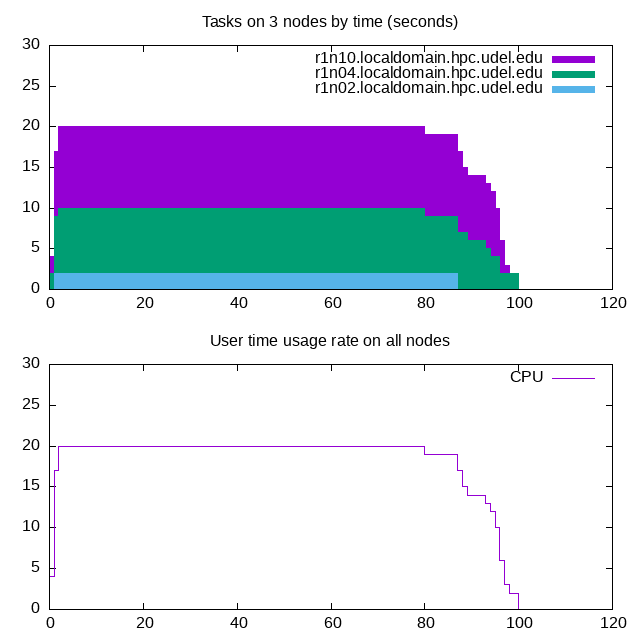
Perl Script For Compiled Matlab
WGET DIRECTLY TO THE LOCATION YOU WOULD LIKE IT. YOU COULD ALSO DOWNLOAD IT LOCALLY AND WITH SCP TRANSFER TO BACK TO CAVINESS.
- wikigather.pl
$pattern = '\-(9805558)\-(\d+)\.(out)'; # Make sure to change 9805558 to make your job id. $countFile = 'count.data'; # task count on nodes by seconds $usageFile = 'usage.data'; # accumulate user time on all nodes by seconds $nodeUsageFile = "nodeusage.data"; #detail of node usage by seconds $nodeUsageFiles = "%s_usage.data"; # %s -> host @varNames = qw/sd dim maxe/; # used for columns in resultfile $resultFile = "result%s.data"; # %s -> project id &scandir("."); @node = sort keys %hostCount; foreach $jobid (keys %startTime) { my $file = sprintf "wiki%s.txt", $jobid; open(WIKI, ">$file"); print WIKI `date -d \@$startTime{$jobid} +\"SGE array job started %c\n"`; print WIKI "Used a total of $userTotal{$jobid} CPU seconds "; print WIKI "over ",$stopTime{$jobid}-$startTime{$jobid}," seconds of elapsed time "; print WIKI "on ",0+@node," nodes\n"; $baseTime = $startTime{$jobid} if (!defined $baseTime or $startTime{$jobid} < $baseTime); $avgMaxEig=0; $count=0; if ($resultFile) { my $file = sprintf $resultFile, $jobid; open(DATA, ">$file"); print DATA "@varNames\n"; foreach $task (sort { $a <=> $b } keys %{$result{$jobid}}) { my %var = split($;,$result{$jobid}{$task}); print DATA "@var{@varNames}\n"; $avgMaxEig += $var{'maxe'}; $count += 1; } close(DATA); print 'avgMaxEig = ', $avgMaxEig/$count, "\n"; } printf WIKI "^ %18s ^^ %30s ^^^ %12s ^\n","Node ","Real Clock Time ","Ratio "; printf WIKI "^ %8s ^ %8s ^ %9s ^ %9s ^ %9s ^ %12s ^\n","Name ","Count ","Min ","Max ","Average ","User/Real "; foreach (@node) { if ( $hostCountByJob{$jobid}{$_} > 0) { printf WIKI "|%8s|%8d| %9.2f|%9.2f|%9.2f |%12.5f|\n", $_, $hostCountByJob{$jobid}{$_}, $hostRealMin{$jobid}{$_},$hostRealMax{$jobid}{$_}, $hostReal{$jobid}{$_}/$hostCountByJob{$jobid}{$_}, $hostUser{$jobid}{$_}/$hostReal{$jobid}{$_}; } } close(WIKI); } if ($countFile and open(DATA,">$countFile")) { my(@col,%byNode,$time,$count); $col[$_] = 0 for $[ .. $#node; foreach $time (sort { $a <=> $b } keys %timeCount) { printf DATA "%d %s\n", $time-$baseTime, "@col"; $byNode{$_} += $timeCount{$time}{$_} foreach keys %{$timeCount{$time}}; $count=0; $col[$_] = $count += $byNode{$node[$_]} for $[ .. $#node; printf DATA "%d %s\n", $time-$baseTime, "@col"; } close(DATA); } if ($usageFile and open(DATA,">$usageFile")) { my ($time, $lastTime, $slope, $usage); foreach $time (sort { $a <=> $b } keys %timeRate) { $usage += $slope*($time - $lastTime); $slope += $timeRate{$time}{$_} foreach keys %{$timeRate{$time}}; printf DATA "%d %.4f %.4f\n", $time-$baseTime, $slope, $usage; $lastTime = $time; } close(DATA); } if ($countFile and $usageFile) { foreach $jobid (keys %startTime) { my $plotTitle = 'Number of tasks on %s by time (seconds)'; # %s -> nodes my(@plot); $plot[$_] = "\"$countFile\" u 1:".(2+$_-$[)." t \"$node[$_]\" w filledcurves" for $[ .. $#node; my $plotTop = join(",",reverse @plot); my $titleTop = sprintf $plotTitle, 0+@node." nodes"; my $key = "off"; my ($t1,$t2) = (30*int(($startTime{$jobid}-$baseTime)/30),30*int(2+($stopTime{$jobid}-$baseTime)/30)); $titleTop = sprintf $plotTitle, "nodes @node" if $#node < 5; $key = "out horiz top right" if $#node < 9; open (PLOT, "| gnuplot" ); print PLOT <<"EOP"; set term pngcairo font "sans,10" size 640,640 set output "wiki$jobid.png" set multiplot layout 2,1 set xrange [$t1:$t2] set key $key set ylabel "Number of Tasks on node" plot $plotTop set key out horiz top right set ylabel "Total CPU usage" set xlabel "Time (seconds)" plot "$usageFile" u 1:3 w lines t "CPU seconds" EOP } } sub scanfile { my($file) = @_; my($jobid,$taskid) = ($file =~ /$pattern/); my($host,$start,$finish,$usr1,$usr2,$real,$user,$sys,$lhs,%var); open(FILE,$file) || next; local $/ = undef; #Read file as one string while (<FILE>) { study; /^Host (\S+)/m and $host=$1; /^Start (\d+)/m and $start=$1; /^Finish (\d+)/m and $finish=$1; /^SIGUSR1 (\d+)/m and $usr1=$1; /^SIGUSR2 (\d+)/m and $usr2=$1; /^real(.*?)m(.*?)s/m and $real=60*$1+$2; /^user(.*?)m(.*?)s/m and $user=60*$1+$2; /^sys(.*?)m(.*?)s/m and $sys=60*$1+$2; while(/(\S+)\s*=\s*(.*)/g) { $var{$1}=$2 }; } close(FILE); $result{$jobid}{$taskid} = join($;,%var); $SGEfile{$file} = sprintf "| %s | %.2f %8.2f %8.2f |", $host, $real, $user, $sys; $SGEfile{$file} .= sprintf " %d %d |", $usr1, $usr2; $SGEfile{$file} .= join(',', map {" $_=$var{$_}"} keys %var ); $finish = $usr2 if( $finish==0 ); $finish = $usr1 if( $finish==0 ); $finish > 0 || next; $real = $finish-$start if($real==0); $user = $real-$sys if($user==0); $startTime{$jobid} = $start if (!defined $startTime{$jobid} or $start < $startTime{$jobid}); $stopTime{$jobid} = $finish if (!defined $stopTime{$jobid} or $finish > $stopTime{$jobid}); $userTotal{$jobid} += $user; $hostCount{$host} += 1; $hostCountByJob{$jobid}{$host} += 1; $hostReal{$jobid}{$host} += $real; $hostRealMax{$jobid}{$host} = $real if (!defined $hostRealMax{$jobid}{$host} or $real > $hostRealMax{$jobid}{$host}); $hostRealMin{$jobid}{$host} = $real if (!defined $hostRealMin{$jobid}{$host} or $real < $hostRealMin{$jobid}{$host}); $hostUser{$jobid}{$host} += $user; $timeCount{$start}{$host} += 1; $timeCount{$finish}{$host} -= 1; $timeRate{$start}{$host} += $user/($finish-$start); $timeRate{$finish}{$host} -= $user/($finish-$start); } sub scandir { my($basedir) = @_; my(@file,@dir); opendir(DIR, $basedir) || return; foreach ( grep (/^[^\.]/,readdir(DIR)) ) { # ignore hidden files next if -l "$basedir/$_" ; # skip sym links push @file,$_ if /$pattern/; # save files with this pattern push @dir,$_ if -d "$basedir/$_" ; # save directories for recursion } closedir(DIR); foreach (@file) { &scanfile("$basedir/$_"); } foreach (@dir) { &scandir("$basedir/$_"); } }
Adding checkpoints Matlab job example
Adding checkpoints to your Matlab job could help it to handle kill signals from the system gracefully. Properly handling these signals can help you restart your job without having to start over again. In the following example, we will modify previously used scripts and functions to track which interval the loop stops at when the job times out.
Gathering code for job example
First, we'll create a new directory and copy the needed code into it.
[(it_css:traine)@login01 ~]$ cd matlab_example [(it_css:traine)@login01 matlab_example]$ mkdir matlab_checkpoint [(it_css:traine)@login01 ~]$ cd matlab_checkpoint [(it_css:traine)@login01 matl_checkpoint]$ cp /opt/shared/templates/slurm/generic/serial.qs batch.qs
You will also want to put a copy of the maxEig.m and script.m into your matlab_checkpoint directory.
Now we will need to make changes to script.m. In this example, the script will read the count number for the loop interval. After the job restart, the loop interval will run from the last checkpoint.
% script to run maxEig function 200 times and print average.
count = 200;
dim = 5001;
sumMaxe = 0;
i = 0;
id = str2num(getenv('SLURM_JOB_ID'));
rc = 0;
rc = str2num(getenv('SLURM_RESTART_COUNT'));
tic;
if isempty(rc);
for i=1:count;
sumMaxe = sumMaxe + maxEig(i,dim);
counter = "counter: "+i; %Add this line
disp(counter); %Add this line
end;
else
filename = ['checkpoint-', num2str(id), '.out']; % Specify the file name where you want to search
searchString = 'ended on counter'; % Specify the string you want to search for
fileID = fopen(filename, 'r'); % Open the text file for reading
if fileID == -1
error('Unable to open the file.');
end
lineNumber = 0;
% Read lines from the file and search for the target string
while ~feof(fileID)
line = fgetl(fileID);
if ischar(line)
lineNumber = lineNumber + 1;
if ~isempty(strfind(line, searchString))
num=regexp(line,'counter:\s(\d+)', 'tokens');
counterNumber = str2double(num{1}{1});% Record the counter number
end
end
end
fclose(fileID); % Close the file
for i =counterNumber:count; % Once the job restarted, it will continue from the last counter number
sumMaxe = sumMaxe + maxEig(i,dim);
counter = "counter: "+i;
disp(counter);
end;
end;
toc
avgMaxEig = sumMaxe/count
quit
The following changes will need to be added to batch.qs. The option –requeue allows the job to restart when it fails. You should always set an integer as the maximum restart count. There is no preemption in the standard partitions, so for the checkpoint job, we use the idle partition.
...
40 #SBATCH --job-name=checkpoint
...
60 #SBATCH --time=0-00:40:00
...
75 #SBATCH --output=%x-%j.out
76 #SBATCH --error=%x-%j.out
...
85 #SBATCH --mail-user='traine@udel.edu'
86 #SBATCH --mail-type=END,FAIL,TIME_LIMIT_90
87 #SBATCH --requeue # allow job requeue
88 #SBATCH --open-mode=append # the output will append
89 #SBATCH --partition=idle
...
90 max_restarts=1 #only requires a single restart
91 scontext=$(scontrol show job $SLURM_JOB_ID)
92 restarts=$(echo "$scontext" | grep -o 'Restarts=.' | cut -d= -f2) # get the restart number
93 job_exit_handler() {
94 counter=$(tail -n 2 ${SLURM_JOB_NAME}-${SLURM_JOB_ID}.out | head -n 1)
95 echo "Job ${SLURM_JOB_NAME} ended on ${counter}"
96 if [[ $restarts -lt $max_restarts ]];then
97 scontrol requeue ${SLURM_JOB_ID} #automatically resubmit the job once
98 #matlab -nodisplay -nojvm -batch disp(getReport(err,'extended')); quit;"
99 # Copy all our output files back to the original job directory:
100 #cp * "$SLURM_SUBMIT_DIR"
101
102 # Don't call again on EXIT signal, please:
103 trap - EXIT
104 exit 0
105 else
106 trap - EXIT
107 echo "Your job is over the Maximum restarts limit"
108 exit 1
109 fi
110 }
111
112 export UD_JOB_EXIT_FN=job_exit_handler
...
142 #
143 #srun date
144 export UD_JOB_EXIT_FN_SIGNALS="SIGTERM EXIT"
145 #Loading MATLAB
146 vpkg_require matlab/2019b
147 #Running the matlab script
148 UD_EXEC matlab -nodisplay -nojvm -batch "try; script; catch ERR; disp(job_exit_handler(ERR.getReport)); quit; end"
Running the checkpoint job and its output
We know from the MCR example that this script takes between 2-3 hours to run. In the changes we made to batch.qs script, we set the wall clock to 10 minutes to demonstrate the checkpoint script. That should ensure that this script will fail to complete before the wall clock runs out of time. This is shown in the following job submission example.
[(it_css:traine)@login01 matlab_checkpoint]$ sbatch batch.qs Submitted batch job 8382365
After the wall clock runs out we will see the following output.
[(it_css:traine)@login01 matlab_checkpoint]$ less checkpoint-4610102.out Adding package `matlab/2019b` to your environment -- Registered exit function 'job_exit_handler' for signal(s) SIGTERM EXIT maxe = 70.0220 counter: 1 maxe = 71.7546 counter: 2 maxe = 70.8331 counter: 3 ... maxe = 69.3870 counter: 11 slurmstepd: error: *** JOB 4610102 ON r2l13 CANCELLED AT 2023-10-06T10:47:48 DUE TO TIME LIMIT *** Job 4610102 ended on counter: 11 Adding package `matlab/2019b` to your environment -- Registered exit function 'job_exit_handler' for signal(s) SIGTERM EXIT maxe = 69.3870 counter: 11 maxe = 67.8668 counter: 12 maxe = 66.8721 counter: 13 ... maxe = 70.4993 counter: 19 maxe = 70.0726 counter: 20 maxe = 71.0748 counter: 21 slurmstepd: error: *** JOB 4610102 ON r1n02 CANCELLED AT 2023-10-06T11:05:18 DUE TO TIME LIMIT *** Job 4610102 ended on counter: 21 Your job is over the Maximum restarts limit
Now we know that the script first completed about 11 of the 200 loop intervals before the wall clock expired. After the job reaches the time limit, it will automatically requeue the job once and restart at the last loop interval instead of restarting from the beginning. Then it reaches the time limit again and stops at 21 of 200 loops.
[(it_css:triane)@login01 matlab_checkpoint]$ sbatch batch.qs Submitted batch job 4610071 [(it_css:traine)@login01 matlab_checkpoint]$ scancel 4610071 [(it_css:traine)@login01 matlab_checkpoint]$ cat checkpoint-4610071.out -- Registered exit function 'job_exit_handler' for signal(s) SIGTERM Adding package `matlab/2019b` to your environment maxe = 70.0220 counter: 1 maxe = 71.7546 counter: 2 maxe = 70.8331 counter: 3 slurmstepd: error: *** JOB 4610071 ON r2l01 CANCELLED AT 2023-10-06T09:39:03 *** Job 4610071 ended on counter: 3 Adding package `matlab/2019b` to your environment -- Registered exit function 'job_exit_handler' for signal(s) SIGTERM EXIT maxe = 70.8331 counter: 3 ...